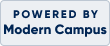Workspace Tutorial Page
Blue Ridge Community College takes your personal information seriously and to protect your information through electronic transfers, we are using a new program called Workspace. This allows you to send your files safely and securely back to BRCC with peace of mind.
|
The simplest way is click on the Workspace link above.
|
 |
| Click on Download All or the Selected File you need. |  |
|
Save the pdf files onto your computer.
Click on the caret on the right, and Select Open with System Viewer
Open the files in Adobe Acrobat Reader (available for free) or Adobe Acrobat Pro if you have that.
(Do not open the pdfs in your Chrome browser. This will not allow your information to be saved.) |
 |
| Fill the forms out completely. Currently you can just type your name in the Signature fields. You are not required to sign the documents digitally or manually. |  |
| Click File tab Select Save As |
 |
| Save the completed forms with your name in the file name to ensure the files are correctly placed when registered. |  |
|
Click on the green Reply button on the right-hand side of the Workspace screen.
If you accidentally close that window, you can just reopen the email you received and click on the Workspace link again.
|
 |
| Write your message Click on Browse Computer Select File(s) you would like to attach to the message. Click Send Message |
 |
 view cart (
view cart (